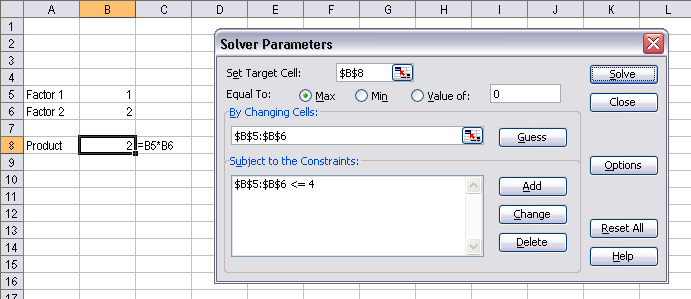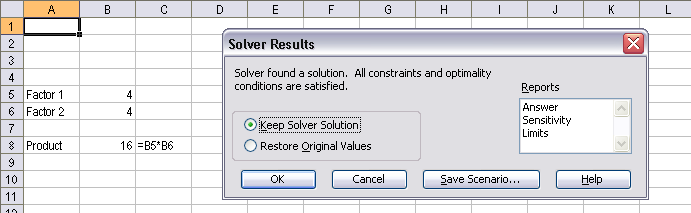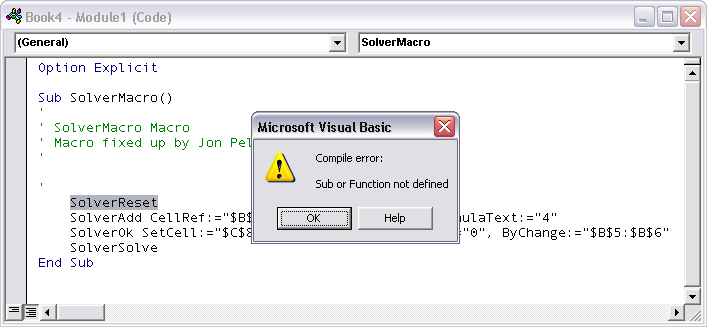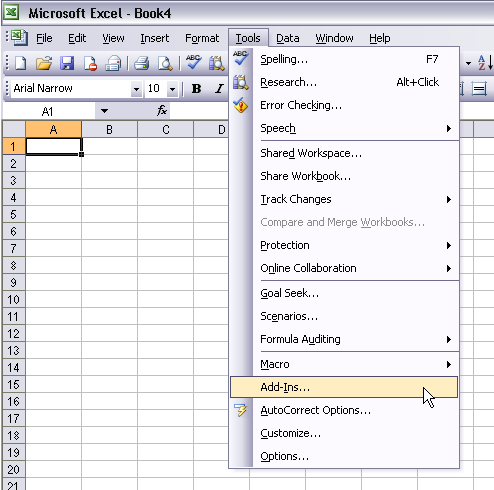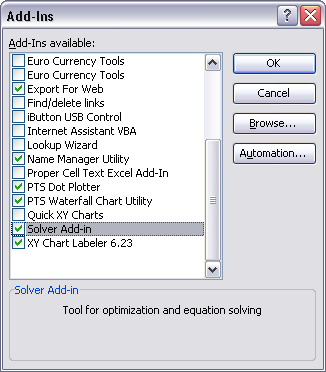Quoted from http://peltiertech.com/Excel/SolverVBA.html
Solver is a powerful analysis tool, bundled with Excel and used for
optimization and simulation of business and engineering models. It can be even
more powerful if used in conjunction with VBA, to automate solving of multiple
models which use different input parameters and constraints.
In a simple example, there are two factors in B5 and B6. The product
(
=B5*B6) is calculated in B8. Solver will be used to find the maximum
value of the target cell (the product in B8), subject to the constraint that
both factors (B5:B6) shall not exceed a value of 4. Select Solver from the Tools
menu, and enter the appropriate conditions and constraints in the Solver
Parameters dialog.
Click the Solve button, and another dialog indicates whether a solution is
found and offers some options.
If you
record a macro while you use Solver, you will get something
like the following:
Sub SolverMacro1()
'
' SolverMacro1 Macro
' Macro recorded by Jon Peltier
'
SolverOk SetCell:="$B$8", MaxMinVal:=1, ValueOf:="0", ByChange:="$B$5:$B$6"
SolverAdd CellRef:="$B$5:$B$6", Relation:=1, FormulaText:="4"
SolverOk SetCell:="$B$8", MaxMinVal:=1, ValueOf:="0", ByChange:="$B$5:$B$6"
SolverSolve
End Sub
|
SolverAdd adds constraints to the Solver model.
SolverOK
defines the cell to optimize, how to optimize it, and what cells to change
during the Solver optimization. The macro recorder wrote this line twice, so the
first occurrence can be removed. To prevent parameters from a different Solver
optimization interfering with the macro's optimization, Solver should be reset
prior to running, using
SolverReset.
SolverSolve has an
optional
UserFinish argument; if
UserFinish is False or
omitted, the second dialog shown above will ask the user whether to save the
optimization, but if
UserFinish is True, Solver will end without the
dialog. A modified Solver macro is shown below:
Sub SolverMacro2()
'
' SolverMacro2 Macro
' Macro fixed up by Jon Peltier
'
SolverReset
SolverAdd CellRef:="$B$5:$B$6", Relation:=1, FormulaText:="4"
SolverOk SetCell:="$B$8", MaxMinVal:=1, ValueOf:="0", ByChange:="$B$5:$B$6"
SolverSolve True
End Sub
|
When you try to run this macro, you get a compile error. The command
SolverReset is highlighted, and the following error message
appears.
In order to use a macro based on an installed add-in, you must first make
sure that the add-in is installed, then you must set a reference to the add-in
in the workbook containing the code that calls the add-in's procedures.
To
install an add-in, on Excel's Tools menu, choose Add-Ins. If the
add-in is shown on the list, check the box in front of its name. If the add-in
is not found, click Browse, navigate to the add-in file*, then when it appears
on the add-in list, check its checkbox. Solver was already installed, or we
would not have been able to record a macro using it.
*Depending on your Office and Windows versions, the default Excel add-ins
library is "C:\Program Files\Microsoft Office\OFFICE11\Library" or "C:\Documents
and Settings\{username}\Application Data\Microsoft\AddIns". By default in Excel
2003, Solver is located in "C:\Program Files\Microsoft
Office\OFFICE11\Library\SOLVER".
To
set a reference to an add-in, it must first be installed. Then on
the VB Editor's Tools menu, select References. This lists all open workbooks and
installed add-ins, as well as a huge list of resources installed on the host
computer. Find the add-in in the list, and check the box in front of its
name.
|
With a reference set to Solver, SolverMacro2 will run as expected. In
addition, the Solver library will be accessible through the VB Editor's Object
Browser (right), and you will have the benefit of Intellisense (below) while
editing code that uses members of the Solver library. |
|
|
|
|
Avoiding Solver Reference Problems
The code you write to run Solver will work on your computer, and on any
computer with the same versions of Excel and Solver. In fact, it should work on
any computer that has later versions of Excel and Solver. If you want to
distribute your workbook with VBA code written for Solver, you should write the
code using the earliest expected version of Excel (e.g., Excel 2000), so it will
work on all versions that users may have installed (e.g., Excel 2000, 2002, and
2003). When the workbook is first opened on a given computer, it finds the
references resources, or more recent versions if available.
This sounds easy, but sometimes it isn't. Perhaps you developed a workbook in
Excel 2003 for your department to use, but you have to send it to a supplier,
and the supplier hasn't upgraded past Excel 2000. Or perhaps the workbook must
be shared amongst a group of users who have different versions of Excel and
Solver installed. In these cases, a computer with an earlier version of Solver
installed will choke on the reference to a later version of Solver.
It is possible, of course, to install add-ins and set references using VBA.
This can be tricky, and in Microsoft Office 2002 and later, the user has to
grant permission for VBA code to access any VB projects. Without this
permission, references to installed components cannot be set.
To avoid issues with installing add-ins and setting references to various
resources, your code can be modified so that it is called using
Application.Run. Without a reference to the add-in, you lose
IntelliSense and the Object Browser, and your code suffers from a small
(probably imperceptible) performance penalty. However, you gain simpler, more
reliable execution. The syntax is straightforward:
Application.Run is
followed by the procedure name in double quotes, followed by a comma separated
list of arguments being passed to the procedure:
Application.Run "SubName", Argument1, Argument2,...
If
Application.Run is used to return the calculated result of a
function, the syntax is slightly different, with a variable set equal to
Application.Run, with the procedure and arguments enclosed within
parentheses:
MyVariable = Application.Run("Function", Argument1, Argument2,...)
The SolverMacro2 procedure above is easily modified to use
Application.Run:
Sub SolverMacro3()
'
' SolverMacro3 Macro
' Macro fixed up by Jon Peltier
' Edited to use Application.Run to avoid reference problems
'
Application.Run "SolverReset"
Application.Run "SolverAdd", "$B$5:$B$6", 1, "4"
Application.Run "SolverOk", "$B$8", 1, "0", "$B$5:$B$6"
Application.Run "SolverSolve", True
End Sub
|
A more general version of a Solver procedure is shown below. This includes
more informative comments, and it provides a notice to the user about the
success of the Solver optimization.
Sub RunSolver()
'' Adjusted for Application.Run() to avoid Reference problems with Solver
'' Peltier Technical Services, Inc., Copyright © 2007. All rights reserved.
' reset
Application.Run "Solver.xla!SolverReset"
' set up new analysis
Application.Run "Solver.xla!SolverOk", "Blah1", 1, , "BlahBlah1"
' add constraints
Application.Run "Solver.xla!SolverAdd", "Blah2", 3, 0
Application.Run "Solver.xla!SolverAdd", "Blah3", 2, "BlahBlah3"
' run the analysis
Result = Application.Run("Solver.xla!SolverSolve", True)
' finish the analysis
Application.Run "Solver.xla!SolverFinish"
' report on success of analysis
If Result <= 3 Then
' Result = 0, Solution found, optimality and constraints satisfied
' Result = 1, Converged, constraints satisfied
' Result = 2, Cannot improve, constraints satisfied
' Result = 3, Stopped at maximum iterations
MsgBox "Solver found a solution", vbInformation, "SOLUTION FOUND"
Else
' Result = 4, Solver did not converge
' Result = 5, No feasible solution
Beep
MsgBox "Solver was unable to find a solution.", vbExclamation, "SOLUTION NOT FOUND"
End If
End Sub
|
The results of the
SolverSolve function include:
0 Solver found a solution. All constraints and optimality conditions are satisfied.
1 Solver has converged to the current solution. All constraints are satisfied.
2 Solver cannot improve the current solution. All constraints are satisfied.
3 Stop chosen when the maximum iteration limit was reached.
4 The Set Cell values do not converge.
5 Solver could not find a feasible solution.
6 Solver stopped at user's request.
7 The conditions for Assume Linear Model are not satisfied.
8 The problem is too large for Solver to handle.
9 Solver encountered an error value in a target or constraint cell.
10 Stop chosen when maximum time limit was reached.
11 There is not enough memory available to solve the problem.
12 Another Excel instance is using SOLVER.DLL. Try again later.
13 Error in model. Please verify that all cells and constraints are valid.
Preparing Solver for First Use
One frequent complaint about automating Solver is that it doesn't work using
VBA until it has been used at least once manually. This is because Solver
installs itself in a kind of "on demand" mode. Unlike a regularly-installed
add-in, it is not opened until it is first used. And until it is first used, it
hasn't run its Auto_Open procedure, which is what actually prepares it to run.
Using VBA you can bypass the initial manual Solver operation with this
command:
Application.Run "Solver.xla!Solver.Solver2.Auto_open"
This command should be run before the first Solver optimization procedure is
executed. I have developed a Solver initialization routine that first makes sure
the computer even has Solver, then it installs it and runs its Auto_Open
procedure. The procedure is written as a function, which returns True if Solver
is available and ready to use. I usually call this procedure from the parent
workbook's Workbook_Open event procedure. If CheckSolver is False, I usually
have the workbook close itself after a brief warning to the user.
Function CheckSolver() As Boolean
'' Adjusted for Application.Run() to avoid Reference problems with Solver
'' Peltier Technical Services, Inc., Copyright © 2007. All rights reserved.
'' Returns True if Solver can be used, False if not.
Dim bSolverInstalled As Boolean
'' Assume true unless otherwise
CheckSolver = True
On Error Resume Next
' check whether Solver is installed
bSolverInstalled = Application.AddIns("Solver Add-In").Installed
Err.Clear
If bSolverInstalled Then
' uninstall temporarily
Application.AddIns("Solver Add-In").Installed = False
' check whether Solver is installed (should be false)
bSolverInstalled = Application.AddIns("Solver Add-In").Installed
End If
If Not bSolverInstalled Then
' (re)install Solver
Application.AddIns("Solver Add-In").Installed = True
' check whether Solver is installed (should be true)
bSolverInstalled = Application.AddIns("Solver Add-In").Installed
End If
If Not bSolverInstalled Then
MsgBox "Solver not found. This workbook will not work.", vbCritical
CheckSolver = False
End If
If CheckSolver Then
' initialize Solver
Application.Run "Solver.xla!Solver.Solver2.Auto_open"
End If
On Error GoTo 0
End Function
|
The function above works fine for English versions of Excel, but in other
languages, the name of the add-in may not be "Solver Add-In". We have to be a
bit more clever, and introduce a loop to check the filenames of all add-ins. The
CheckSolverIntl function below calls two additional functions which perform the
loops. This function still relies on Solver being named "solver.xla". If this is
not the case, change the value of the constant sAddIn in this procedure, and
please email me about it.
Function CheckSolverIntl() As Boolean
'' Adjusted for Application.Run() to avoid Reference problems with Solver
'' Adjusted for international versions of Excel
'' Peltier Technical Services, Inc., Copyright © 2008. All rights reserved.
'' Returns True if Solver can be used, False if not.
Dim bSolverInstalled As Boolean
Dim bAddInFound As Boolean
Dim iAddIn As Long
Const sAddIn As String = "solver.xla"
'' Assume true unless otherwise
CheckSolverIntl = True
On Error Resume Next
' check whether Solver is installed
bSolverInstalled = IsInstalled(sAddIn)
Err.Clear
If bSolverInstalled Then
' uninstall temporarily
bAddInFound = AddInInstall(sAddIn, False)
' check whether Solver is installed (should be false)
bSolverInstalled = IsInstalled(sAddIn)
End If
If Not bSolverInstalled Then
' (re)install Solver
bAddInFound = AddInInstall(sAddIn, True)
' check whether Solver is installed (should be true)
bSolverInstalled = IsInstalled(sAddIn)
End If
If Not bSolverInstalled Then
MsgBox "Solver not found. This workbook will not work.", vbCritical
CheckSolverIntl = False
End If
If CheckSolverIntl Then
' initialize Solver
Application.Run "Solver.xla!Solver.Solver2.Auto_open"
End If
On Error GoTo 0
End Function
Function IsInstalled(sAddInFileName As String) As Boolean
Dim iAddIn As Long
IsInstalled = False
For iAddIn = 1 To Application.AddIns.Count
With Application.AddIns(iAddIn)
If LCase$(.Name) = LCase$(sAddInFileName) Then
If .Installed Then
IsInstalled = True
End If
Exit For
End If
End With
Next
End Function
Function AddInInstall(sAddInFileName As String, bInstall As Boolean) As Boolean
Dim iAddIn As Long
For iAddIn = 1 To Application.AddIns.Count
With Application.AddIns(iAddIn)
If LCase$(.Name) = LCase$(sAddInFileName) Then
If .Installed <> bInstall Then
.Installed = bInstall
End If
AddInInstall = True ' True = add-in is listed
Exit For
End If
End With
Next
End Function
|